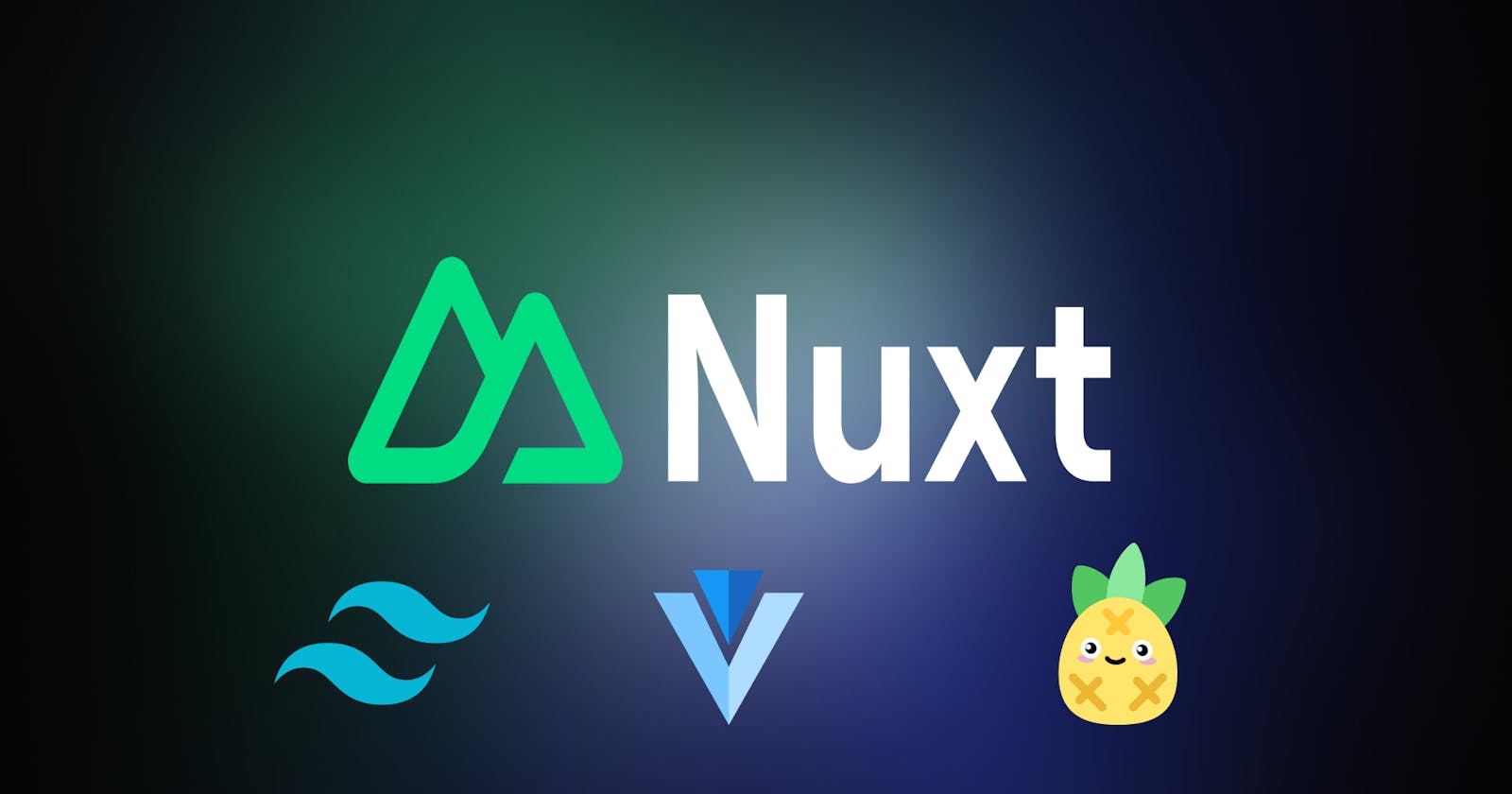Nuxt Integration Made Easy: Your One-Stop Guide
Discover easy steps to integrate tools in Nuxt 3
✨ Introduction
Nuxt.js is a powerful framework for building Vue.js applications. It provides a lot of built-in features and conventions that make development faster and more efficient. However, setting up a Nuxt project and integrating it with other technologies can be a daunting task for beginners.
That's why we've created this comprehensive integration guide for Nuxt. Whether you're new to Nuxt or an experienced developer, this guide will provide you with step-by-step instructions on how to integrate various technologies and tools with your Nuxt project.
From integrating TailwindCSS and Pinia to server-side rendering and Vuetify, we'll cover it all in this one-stop guide. By the end of this guide, you'll have the knowledge and confidence to tackle any integration challenge that comes your way.
So, let's dive in and start integrating!
✨ Integrating Pinia in Nuxt 3
Pinia is a modern and lightweight state management system for Vue.js applications. In this blog, we'll discuss how to integrate Pinia in a Nuxt 3 project using the @pinia/nuxt module.
Installation
To get started, install the module @pinia/nuxt using the following command:
npm i -D @pinia/nuxt
Please note that if you do not install Pinia locally, you will encounter an error message stating that the package cannot be found. To avoid this, be sure to run the command in your project directory to install Pinia locally:
npm i -D pinia
However, if you're running into a dependency error preventing you from installing Pinia, you can force the installation by running this command:
npm i -D -f pinia
Configuration
Once installed, you can configure Pinia in the nuxt.config.ts file. Add the following code to include auto-imports:
modules: [
[
'@pinia/nuxt',
{
autoImports: ['defineStore', 'acceptHMRUpdate'],
},
],
],
This enables auto-importing of Pinia stores using the defineStore function.
You can also configure Nuxt to auto-import the stores directory where you will store all the Pinia stores. Add the following code to the nuxt.config.ts file:
imports: {
dirs: ['stores']
}
Usage
Now that we have configured Pinia, we can work with stores without manually importing them into our components. For example, if we have an AuthStore in our stores directory, we can use it in a component like this:
<script setup lang="ts">
const AuthStore = useAuthStore();
</script>
This creates a reactive AuthStore instance that we can use in our component.
By following these steps, you can easily integrate Pinia in your Nuxt 3 project and simplify your state management.
✨ Vuetify Integration with Nuxt 3
Vuetify is a popular Vue.js component framework that provides pre-designed and customizable components for building modern web applications. Nuxt.js, on the other hand, is a server-side rendering (SSR) framework built on top of Vue.js. In this blog post, we will discuss the steps to integrate Vuetify with Nuxt 3.
Installation
To get started with Vuetify in Nuxt 3, we need to install the Vuetify package along with sass and sass-loader.
Run the following command in your Nuxt 3 project directory to install the Vuetify package:
npm i vuetify
Next, install the sass and sass-loader packages using the following command:
npm i sass sass-loader
These packages will allow you to use Vuetify's pre-built styles and components in your Nuxt 3 project.
Creating the Plugin
Next, we need to create a plugin to register Vuetify in our Nuxt 3 project. Create a vuetify.js file in the plugins directory (create the directory if it doesn't exist).
In the vuetify.js file, add the following code:
import 'vuetify/styles'
import { createVuetify } from 'vuetify'
import * as components from 'vuetify/components'
import * as directives from 'vuetify/directives'
export default defineNuxtPlugin((nuxtApp) => {
const vuetify = createVuetify({
components,
directives,
defaults: {
global: {
ripple: false,
flat: true
}
}
})
nuxtApp.vueApp.use(vuetify)
})
This plugin imports the vuetify/styles package, creates a new instance of Vuetify, and registers the components and directives. It also disables the ripple effect and sets the default flat property to true.
Using icons in Vuetify
If you want to use icons in your Vuetify plugin, you can simply import them into your code according to your preference.
To use the Material Design Icons (mdi-font), install it using the following command:
npm i @mdi/font
Then import it in your Vuetify plugin like this:
import '@mdi/font/css/materialdesignicons.css'
If you prefer to use Font Awesome icons, install version 4.7.0 using the following command:
npm install font-awesome@4.7.0 -D
Then import it in your Vuetify plugin like this:
import 'font-awesome/css/font-awesome.min.css'
With these imports, you can use icons in your Vuetify components and customize them according to your needs.
Configuring Nuxt 3
Finally, we need to configure Nuxt 3 to use our Vuetify plugin in SSR mode. In the nuxt.config.ts file, add the following code:
build: {
transpile: ['vuetify'],
}
This code transpilers the Vuetify package so that it can be used in SSR mode.
Automating SCSS imports
If you have your own SCSS files, like mixins, variables, or functions which you have to manually import every time you want to use them in your components, then you can automate this process in Nuxt 3.
To do so, you need to configure your nuxt.config.ts file to auto-import such files. Here's an example configuration for Vite, which is the default build tool for Nuxt 3:
vite: {
css: {
preprocessorOptions: {
scss: {
additionalData: `
@import "@/assets/scss/_mixins";
@import "@/assets/scss/_variables";
@import "@/assets/scss/_functions";
`
}
}
}
}
In this example, we're using Vite's preprocessorOptions option to specify additional SCSS code that should be included in every SCSS file that is processed. The additionalData option allows us to add our own imports to the generated CSS.
Note that you don't have to add your main SCSS file to this configuration, as it will already be imported into your application by Nuxt 3. By automating your SCSS imports, you can save time and reduce the likelihood of errors caused by missing or incorrect imports.
Conclusion
By following these steps, you can easily integrate Vuetify with Nuxt 3 and start using its pre-designed components in your web application.
✨ Integrating Tailwind CSS in Nuxt 3
Tailwind CSS is a popular utility-first CSS framework that allows developers to create custom styles without writing any CSS code. Nuxt.js, on the other hand, is a server-side rendering (SSR) framework built on top of Vue.js.
Using Nuxt's Official Module
The official Tailwind CSS module provided by Nuxt is the easiest way to integrate Tailwind CSS into your Nuxt 3 project. Here are the steps to follow:
- Install the module using the following command:
npm i -D @nuxtjs/tailwindcss
- Run the following command to generate the tailwind.config.ts file:
npx init tailwindcss
Create a CSS file inside the assets directory, for example, assets/css/styles.css.
In the nuxt.config.ts file, register the CSS file by adding the following code:
export default defineNuxtConfig({
css: ['@/assets/css/styles.css']
})
- Register the Tailwind module in the nuxt.config.ts file as follows:
export default defineNuxtConfig({
modules: ['@nuxtjs/tailwindcss']
})
And that's it! You can now use Tailwind CSS in your Nuxt 3 project.
✨ Summary
The first section discusses integrating Pinia in Nuxt 3, a lightweight state management system for Vue.js applications. The section provides details on installing the Nuxt-pinia module
@pinia/nuxtand configuring Pinia in thenuxt.config.tsfile to auto-import Pinia stores using thedefineStorefunction.The third section is about integrating Vuetify, a popular Vue.js component framework that provides pre-designed and customizable components for building modern web applications. The section provides detailed steps to install Vuetify, sass, and sass-loader packages, and creating a plugin to register Vuetify in the Nuxt 3 project.
The second section covers integrating Tailwind CSS, a popular utility-first CSS framework, into a Nuxt 3 project using Nuxt's official Tailwind CSS module. It provides detailed steps to install the module, generate the tailwind.config.ts file, create a CSS file, and register the CSS file.
✨ Thank You for Reading!
Thank you for taking the time to read our comprehensive integration guide for Nuxt. We hope you found the information helpful and that it will assist you in your future Nuxt projects.
If you have any questions, feedback or suggestions, please don't hesitate to reach out to us. We value your input and are always looking for ways to improve our content.
We also encourage you to share this guide with your fellow developers and on social media platforms. Our goal is to help as many people as possible to integrate various technologies and tools with their Nuxt projects, and your help in spreading the word is greatly appreciated.
Thank you again, and happy integrating!